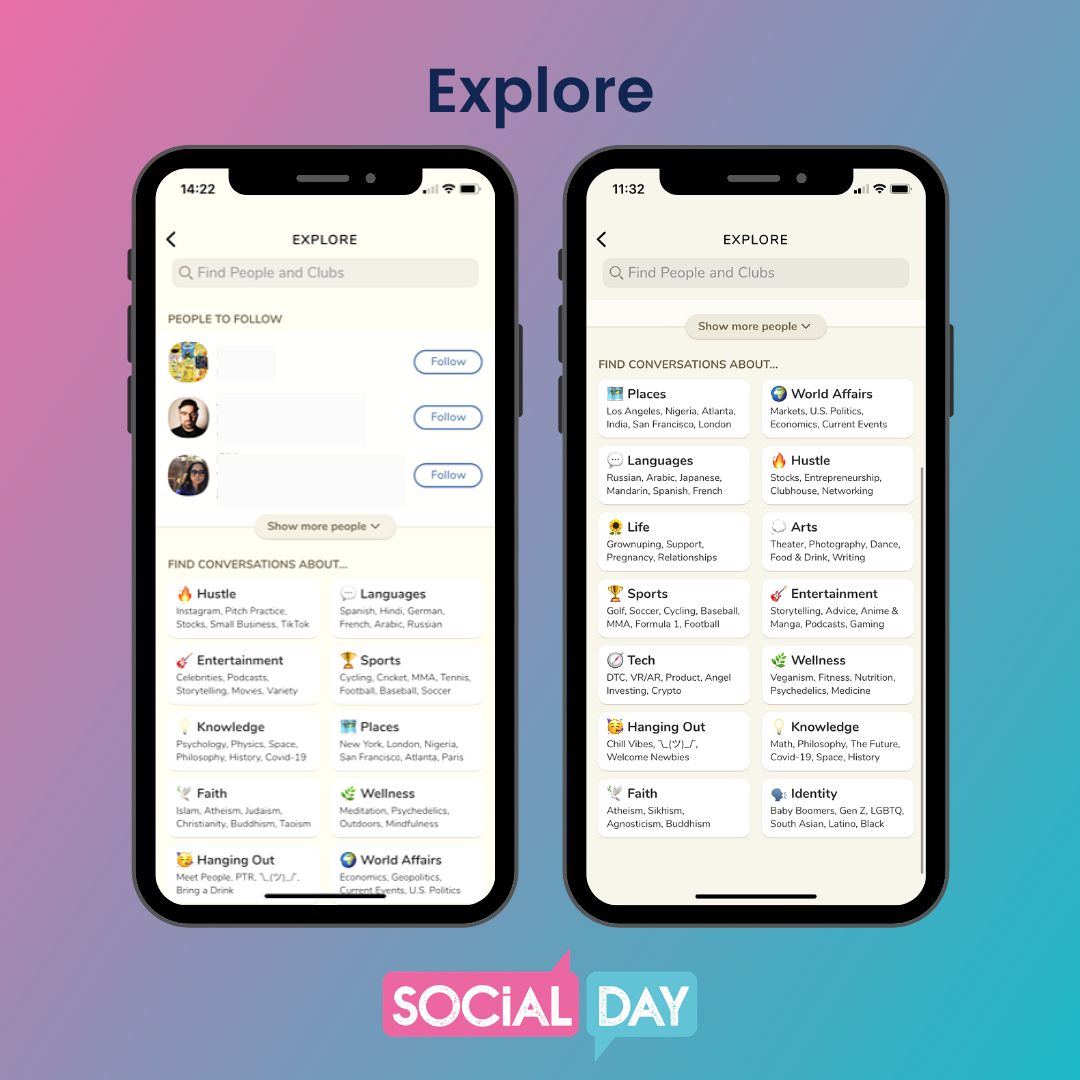How to Get Started on Clubhouse and Optimise Your Profile
Clubhouse is the latest platform to take the social media world by storm. While it’s still only in its beta phase, this audio-only, community-focused app is definitely something to start thinking about when it comes to your business. Like with all new platforms, though, there are some things you need to consider before using Clubhouse for business, so we’ve put together this quickfire guide to help you get started. If you want to know what Clubhouse is and whether it’s worth the hype, check out our recent article.
How to get a Clubhouse account
Clubhouse is currently invite-only, which means you need to know somebody who already has it (and has a spare invite) to get in. It’s also exclusively available on iOS at the moment (sorry Android users) so you’ll need to have access to an iPhone to use the Clubhouse app, too. According to Clubhouse, this is set to change soon as the site moves out of its beta phase and becomes accessible to everyone.
How to set up your Clubhouse profile
When you do get an invite to join, here’s how to set up your account:
You’ll receive a text detailing how to access the Clubhouse app - just download the app and sign up using the phone number you received a text on
When you’ve confirmed your code and gain access to the app, make sure to create an account as yourself (with your real name), not as your business. Clubhouse is a community-based platform and so you’ll see more success if you’re on there as a real, connectable human
Now you’re in, it’s time to fill out your profile:
Your bio is a key part of your Clubhouse profile as it tells other users about you and your brand. Include who you are, who you serve and what you do. Make sure the information you really want to let your ideal client and connections know about is in the first 3 lines so that it makes it into the preview!
Include keywords in your bio, as these are searchable on the platform
Links aren’t clickable in your Clubhouse bio so, if you include them, make sure you also make it clear how people can search for and find this content elsewhere. Include a call to action (CTA) to encourage your connections to engage with you/your brand. You should also connect your Twitter and Instagram accounts via the specified ‘link accounts’ section.
Choose a photo of your face for your profile picture (not a brand logo) and try to make it stand out.
How to use Clubhouse to connect and engage
Now you’ve set up your profile, it’s time to engage. Follow new people, join Clubs that interest you and drop into rooms to listen and connect with others. Here’s a quick run-through of the app’s main navigation and features:
The Hallway
The main home screen on Clubhouse is known as the Hallway.
To search for and explore suggested connections and Clubs, head to the search icon in the top left-hand corner.
To access your profile, go to the circle in the top right-hand corner.
The bell shows any notifications you have, including pings, invites to Clubs and suggested rooms.
The little calendar icon takes you to the Events screen, where you can see upcoming rooms recommended for you as well as your own rooms that you have scheduled.
Head to the envelope to see if you have any invites and to send them to your contacts.
Start a new room by clicking the green button at the bottom. You’ll then be able to invite people to your room and choose whether to keep this room closed (don’t allow new people other than those you have invited to enter) or open (allow others to join the room as listeners).
The icon in the bottom right-hand corner allows you to see who is available to chat.
Inside a room
Speakers with the ability to turn on their microphone appear on the top half of the screen on what is known as ‘the stage’. If you’re a speaker on the stage, it is good practice to mute your microphone unless you are speaking.
People who are not on the stage (known as the audience) are unable to turn their microphones on unless they raise their hand (using the hand icon in the bottom right-hand corner) and a co-host/moderator invites them to. Make sure you only raise your hand if you have something to contribute or a point to raise in the discussion.
The people who created the room are known as the host/s. These hosts can also allocate moderators (mods), who are signified by the green star by their picture. Hosts and moderators can add speakers, remove speakers and end rooms.
The party hat emoji shows people who have been on the platform for less than 7 days.
A flashing microphone icon signifies that a speaker is clapping.
You can invite people to join the room by ‘pinging’ them using the ‘+’ icon in the bottom right-hand corner.
Rooms cannot be recorded or replayed.
You can leave a room by clicking on the ‘Leave quietly’ button in the bottom left-hand corner.
Explore page
he explore page allows you to search for people and Clubs as well as discover suggested ones based on who you already follow and your interests.
Events page
Rooms that you organise in advance are stored under ‘My Events’ on the Events tab. When you organise rooms in advance, make sure your topic title is clear and that you give them a good description so that you can appeal to and attract people who are interested.
The Events page also allows you to explore upcoming rooms that you might be interested in.
Looking for more?
If you want to know more about what Clubhouse is and whether it’s worth the hype, check out our recent article. If this article has helped you set up and get to grips with the latest breakthrough platform, let us know on social media. Here, you’ll also find the link to tune into our weekly social media round-up on Clubhouse at 11am every Friday!
Find Lucy on Clubhouse 👉🏼 @Lucyshall
Find Emily on Clubhouse 👉🏼 @Emwatson